How To Configure Port Mirroring For Dell PowerConnect 2700 Series
Please note: this is legacy documentation. Please check out https://docs.miarec.com/all/ for the most up-to-date documentation and user guides.
This guide contains instructions of how to configure Port Mirroring on Dell PowerConnect 2700 Series (2708/2716/2724/2748) switches.
Step 1. Connect all your devices like shown on following network diagram.
Local PBX
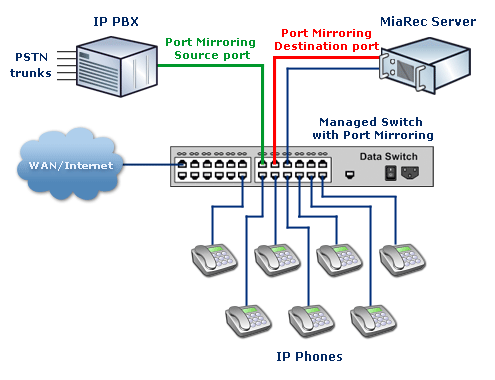
All IP Phones, for which a call recording is necessary, should be connected to Dell PowerConnect 2700 Series switch.
MiaRec also should be connected to Dell PowerConnect 2700 Series switch.
Hosted PBX
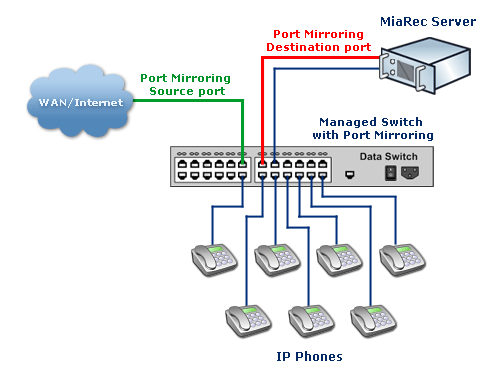
All IP Phones, for which a call recording is necessary, should be connected to Dell PowerConnect 2700 Series switch.
MiaRec also should be connected to Dell PowerConnect 2700 Series switch.
Note, Dell PowerConnect 2700 Series has one limitation: the Analysis port works in read-only mode. That's why MiaRec server should have at least 2 (two) network adapters and 2 (two) wires should go from the server to Dell PowerConnect 2700 Series switch. One of the wires will be used for recording purposes. Other wires will be used for remote access of the server through a network (for example, retrieve calls through a web browser).
Step 2. Configure Port Mirroring function on the switch.
The device is delivered from the factory in Unmanaged Mode. The device must be changed to Managed Mode before it can be configured. To change to Managed Mode, the device must be fully operational in Unmanaged Mode (Managed Mode LED has stopped blinking and is off).
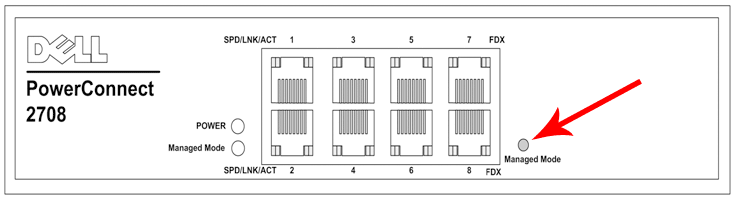
Once the Managed Mode LED has stopped blinking, press the Managed Mode button. The switch reboots and the Managed Mode LED blinks for approximately 90 seconds and stays lit. When the Managed Mode LED stays lit, the switch is ready to be configured. The default IP address is 192.168.2.1, the default User Name is 'admin', and the default password is left blank.
- Open a Web browser on your computer.
- Enter the Ethernet Switch IP address (the default IP address is 192.168.2.1)
The following login screen is displayed when the device is first connected:
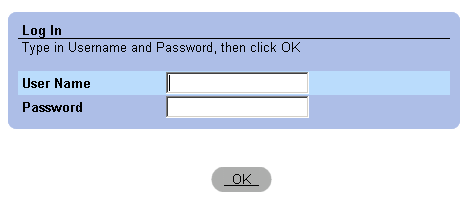
The default User Name is 'admin', and the default password is left blank.
Click on Port Mirroring in the tree view.
You should see a page like on the below screenshot:
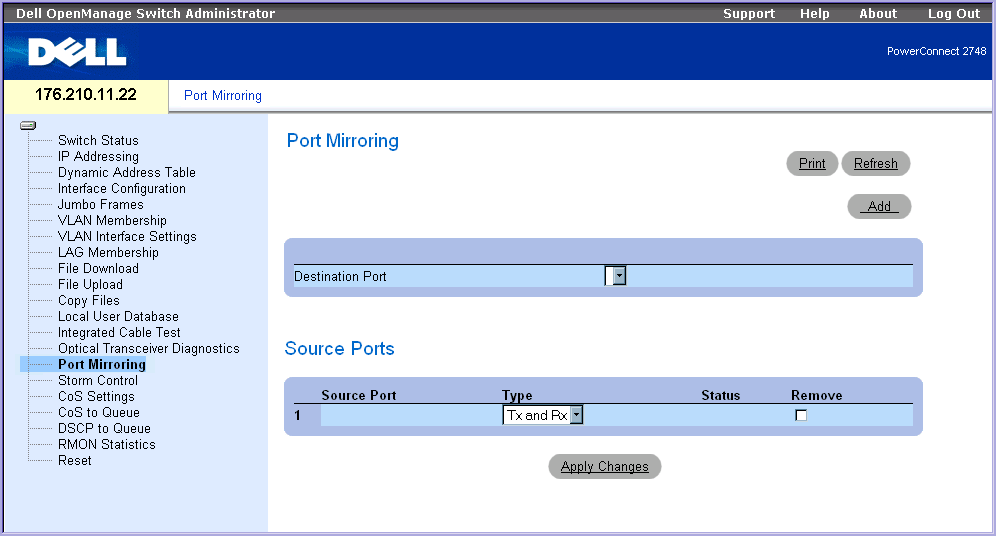
Configure Port Mirroring according to the following instructions:
- Destination Port should be a port, to which MiaRec Server is connected to. On the network diagram, it is shown in red color (Analysis port).
- Source Ports list. Add here the port, which is connected to IP-PBX (if you have one), or uplink to WAN/Internet (if you do not have IP-PBX). On the network diagram, it is shown in green color (Monitored port). Type should be TX and RX.
Caution! If you have inter-office calls (between local phones), then every phone's port should be added to the Source Ports list.
The PowerConnect 2700 series switches support up to 4 (four) source ports. If you have more than four phones and recording of inter-office calls is required, then you are suggested to choose another managed switch, which supports the desired number of mirrored source ports.
See How to configure Port Mirroring in different call scenarios.
Save changes on that page (click the 'Apply Changes' button).
Now a port mirroring Dell switch configuration is completed and you should be able to record calls with MiaRec Business.
Should you have any questions or issues, please, do not hesitate to contact our support team.
