How To Configure Port Mirroring Netgear FS726T
Please note: this is legacy documentation. Please check out https://docs.miarec.com/all/ for the most up-to-date documentation and user guides.
This guide contains instructions on how to configure Port Mirroring on the Netgear FS726T switch.
Step 1. Connect all your devices as shown in the following network diagram.
Local PBX
All IP Phones, for which a call recording is necessary, should be connected to Netgear FS726T switch. MiaRec also should be connected to Netgear FS726T switch.
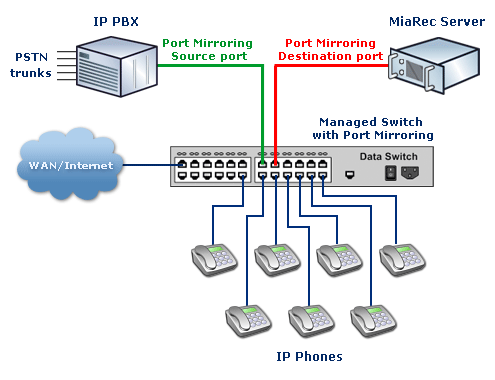
Hosted PBX
All IP Phones, for which a call recording is necessary, should be connected to Netgear FS726T switch. MiaRec also should be connected to Netgear FS726T switch.
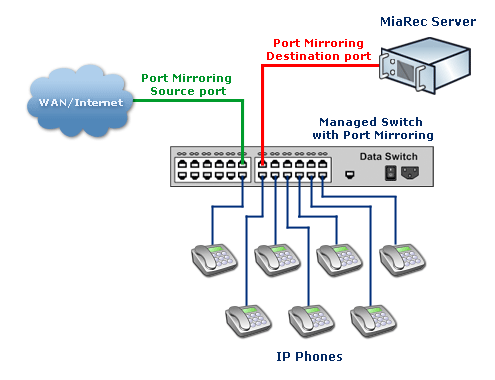
Step 2. Configure Port Mirroring function on the switch.
In order to configure Port Mirroring feature, you need to open Netgear Web-Based Management Interface (if you don't know how to do this, check the documentation of your device).
When you log in to the Web Interface, go to setting Switch->Monitor.
You should see a page like on the below screen-shot:
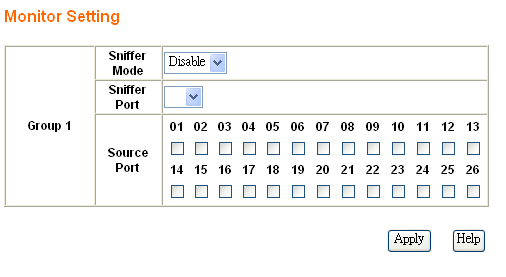
Configure Port Mirroring according to the following instructions:
- Sniffer Mode should be set to Both.
- Sniffer Port should be a port, to which MiaRec Server is connected to. On the network diagram, it is shown in red color (Analysis port).
- Source Port. Check the port, where IP-PBX is connected (if you have one) or uplink to WAN/Internet (if you do not have IP-PBX). All other ports should be unchecked. On the network diagram, it is shown in green color (Monitored port).
Caution! If you have inter-office calls (between local phones), then every phone's port should be checked as a Source Port (Netgear switch supports monitoring of multiple ports).
See How to configure Port Mirroring in different call scenarios.
Save changes on that page (click the 'Apply' button).
Now a configuration is completed and you should be able to record calls with MiaRec Business.
Should you have any questions or issues, please, do not hesitate to contact our support team.
