Activate HASP Dongle
Please note: this is legacy documentation. Please check out https://docs.miarec.com/all/ for the most up-to-date documentation and user guides.
The purchased licenses are stored inside the memory of a HASP USB dongle (key). It is necessary to activate the dongle before the first usage as initially it is shipped to our customers with an empty memory (no licenses inside).
Step by step instructions:
- Download and install HASP drivers
- Download the HaspActivate utility and save it on your computer
- Start the HaspActivate utility. You should see a window like on the below screenshot
- Connect the HASP USB dongle to the computer. Wait a few seconds while Windows detects the new hardware and then you should see inside the HaspActivate utility that the key is "ready for saving memory to file".
- Save the memory of the dongle into a file (press the "Save..." button and chose a destination folder for saving the file).
- Send the saved file to us by e-mail. As soon as we receive a file, we prepare a new firmware for your dongle and send you by e-mail.
- When you receive a new firmware, use the HaspActivate utility for writing the firmware to the dongle's memory. Click on the "Second step" tab inside the utility and the dongle to the computer. You should see the message "Ready to update memory"
- Click on the "Update..." button and select the file you received from us.
- When the update is completed, at the bottom of HaspActivate utility you should see a license, which was written to the dongle:
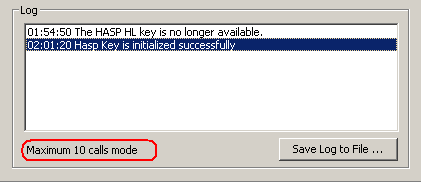
Now the activation is completed and you can start using MiaRec in full mode.
Note: HaspActivate utility doesn't work inside Remote Desktop Session (RDP). If you are connected to the server via RDP, then you may receive an error "The HASP HL license you requested to update has not been found" in step 9.
In this case, you need to do one of the following:
- Connect to the server manually and repeat steps 8-9
- Connect to the server via VNC remote control software and repeat steps 8-9
- Plug the dongle into another computer, to which you have direct access. For example, a laptop with Windows XP, Vista, 7, 2003, or 2008. Then repeat steps 7-9 on that computer. When the HASP dongle is activated, you can safely connect it back to the server.
Frequently Asked Questions
- Will you send me a new dongle when I purchase more licenses? No. We will send you updated firmware for the dongle. See next question for details.
- How to add more licenses to the dongle? You need to repeat steps 2-9. You will receive new firmware by e-mail.
- How to move licenses to another server? It is easy. Install MiaRec and HASP drivers on a new server and connect the dongle to it.
- MiaRec will detect the dongle automatically and read licenses from its memory. You do not need to activate the dongle again.
- Do I need to change something inside the MiaRec configuration after I connect the dongle? No. MiaRec will detect the dongle automatically and read licenses from its memory.
- I tested MiaRec with a trial license code. Do I need to remove that code from the MiaRec.ini file? No. It is not necessary. When you connect the HASP dongle to the server, MiaRec will read licenses from it.
