Collecting The Network Log
Please note: this is legacy documentation. Please check out https://docs.miarec.com/all/ for the most up-to-date documentation and user guides.
This article contains step-by-step instructions for collecting network logs. This logging information will help us to investigate and fix the problem, which you are probably faced with. MiaRec is intended to support a wide range of VoIP phones and IP PBX systems. Sometimes it happens that telephone equipment vendor uses non-standard technique or simply has a bug in software/firmware. And in this case, MiaRec records calls incorrectly. We appreciate your effort in collecting the log information, which will help us to make our product better.
Download freeware network sniffer Wireshark from http://www.wireshark.org/download.html, install it on your computer, and start it. You will see the main dialog of Wireshark as shown in the below screenshot:
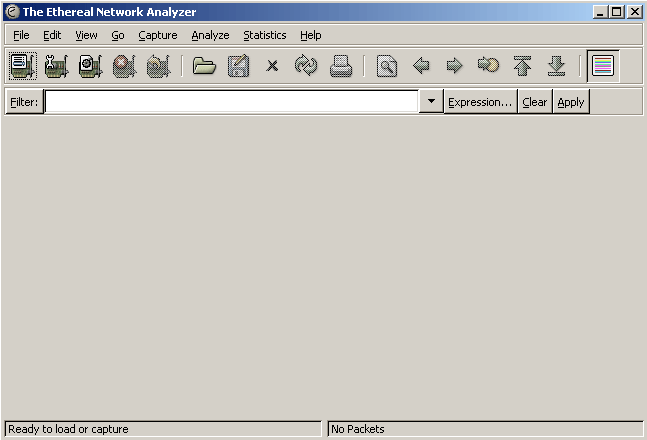
The process of collecting logs consist of the following steps:
- Start logging
- Make a test call
- Stop logging
- Save collected log into the file
- Send log file to us by e-mail
Open menu Capture->Interfaces:
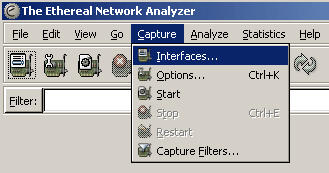
You will see network interfaces, which are available on your server. Something like:
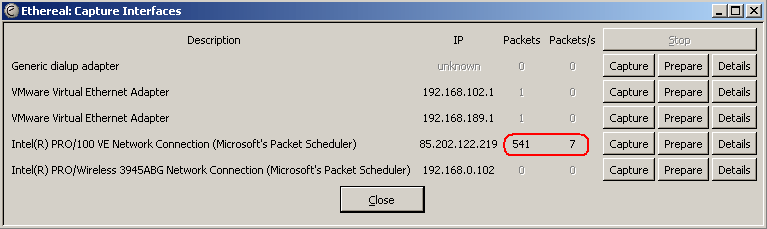
You should choose the network interface which is used for call recording. If you have multiple interfaces and don’t know which to choose, wait for a while and see what interface has a network activity (column “Packets”). In the above screenshot, you can see that Interface “Intel(R) PRO/100 VE Network Connection” has 541 packets sent/received, while other interfaces have zero or much less network activity.
Click the “Capture” button. This will start logging. A capturing dialog will be shown to you:
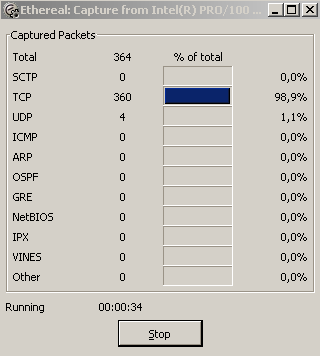
Now the logging is started and you need to make one or more test calls. When you finish a call, click on the "Stop" button. This will stop the logging process. Save the collected log information into a file. Choose menu “File->Save”:
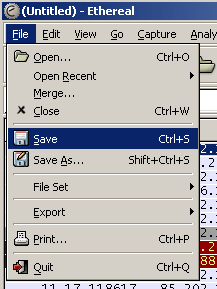
Choose a directory where to save the file and its filename:
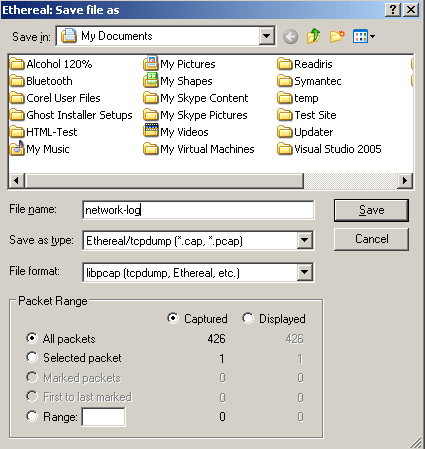
Click the “Save” button.
Compress the resulting file with ZIP or Rar archiver and send it by e-mail to support@miarec.com. Do not send us a file, if it is too big (more than 20MB). Instead, we will open an FTP account for you on our server and you will upload the file to our FTP server.
Note: Wireshark is a network sniffer. It writes to file all network packets which are sent over your network. The longer you collect the log, the bigger file will be produced. Usually, a few minutes of the log is enough to investigate the problem. So, do not leave the sniffer in running mode for a long time as the size of the resulting file may be too large. Anytime you can stop logging and start again to clear the output file.
