Configuring Users
Please note: this is legacy documentation. Please check out https://docs.miarec.com/all/ for the most up-to-date documentation and user guides.
MiaRec protects access to calls with login and password. An administrator can create an unlimited number of user accounts. And each user account may have unique access permissions. In this article, we will show how to create users with specific access permissions. We will do the following:
- Create a user's group with the name "Users"
- Create an account with the name "John Smith" and login "john.smith"
- This user will be able to see only calls with the phone number (extension) "201". All other calls will be hidden from him.
- This user will be able to playback calls, but cannot delete them or move to another folder.
In order to create a new user, log in to MiaRec and click on the "Settings" tab in the left bottom corner.
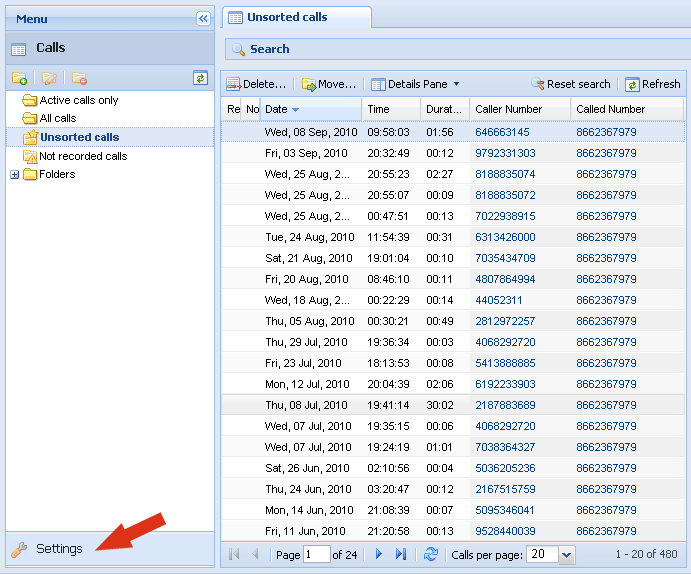
Now you can create a separate group for users or use one of the existing groups.
Click on the "Add" button inside the "Groups" list.
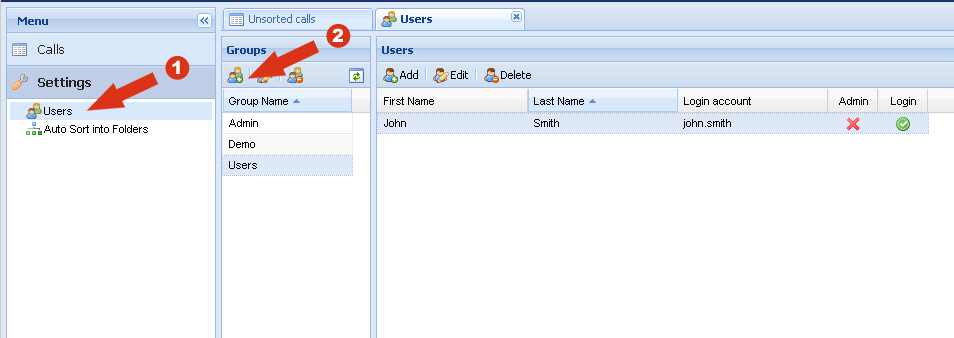
We create a group with the name "Users". Inside the tab "View calls" select "None" (this means that all users inside this group will not be able to view calls by default).
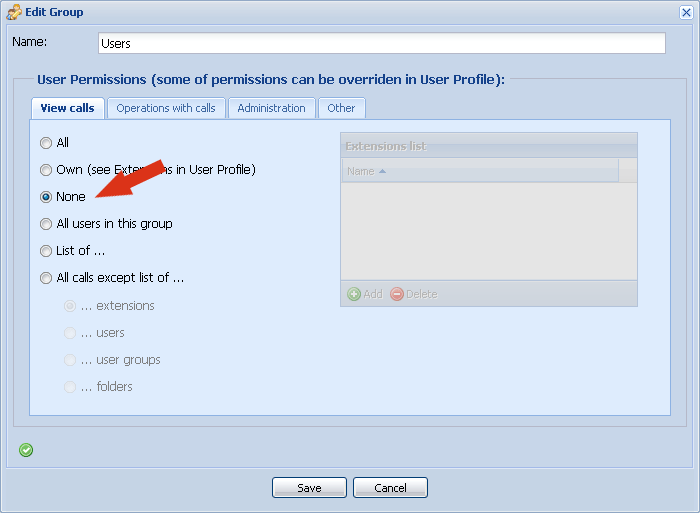
Save group.
Then select the newly created group and click on the button "Add" inside the "Users" list:
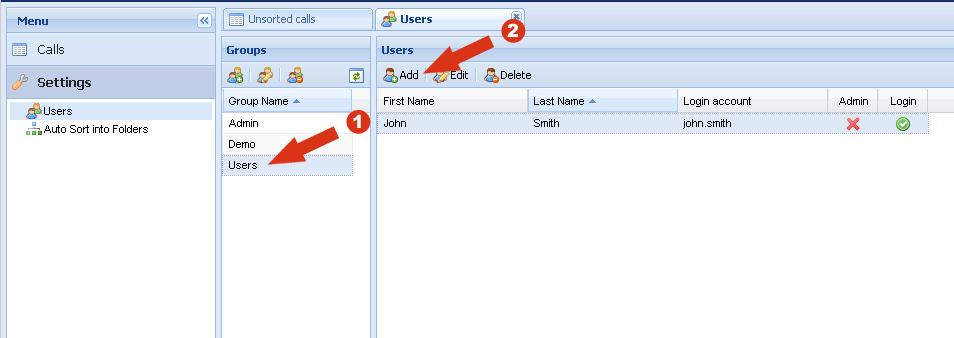
Enter the user's name and login/password.
Then check "Override access permissions of Group".

Select the "View calls" tab and select "List of ..." and "... extensions".
Then click on the "Add" button inside the "Extensions list" on the right side.
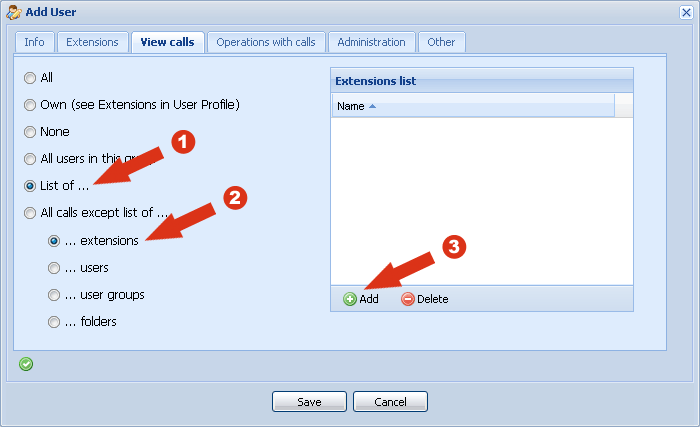
Enter extension (phone number), calls for which will be visible to that user. For example, we enter extension "201".
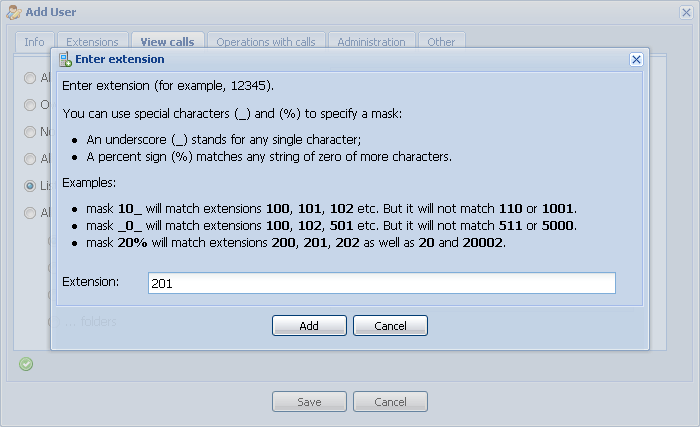
Click on the "Operations with calls" tab. And check "All visible" for "Playback":
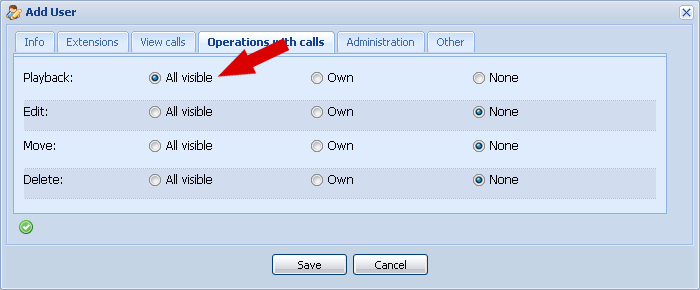
Save this user.
Now you can log in with a newly created login/password.
